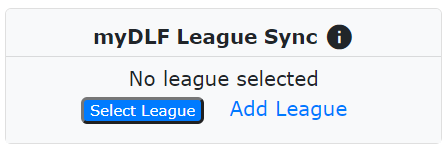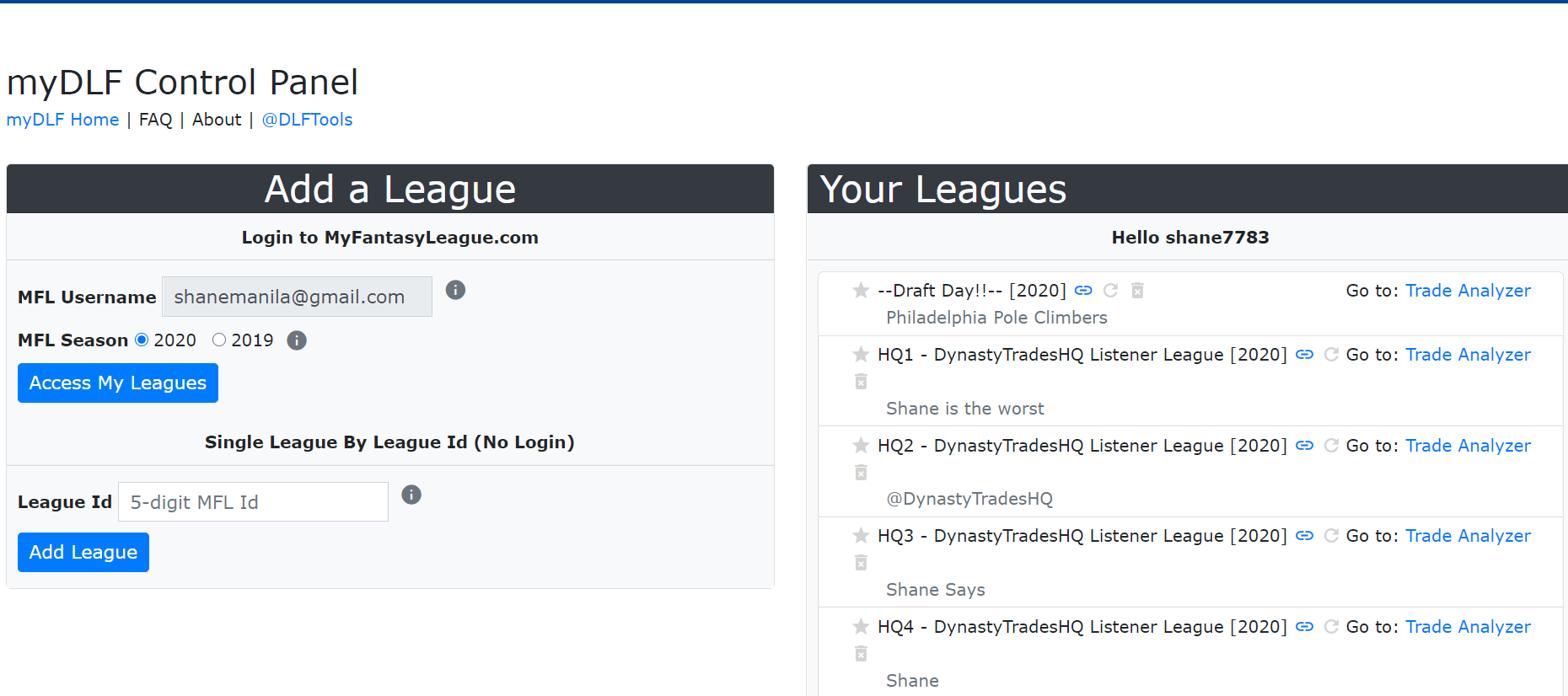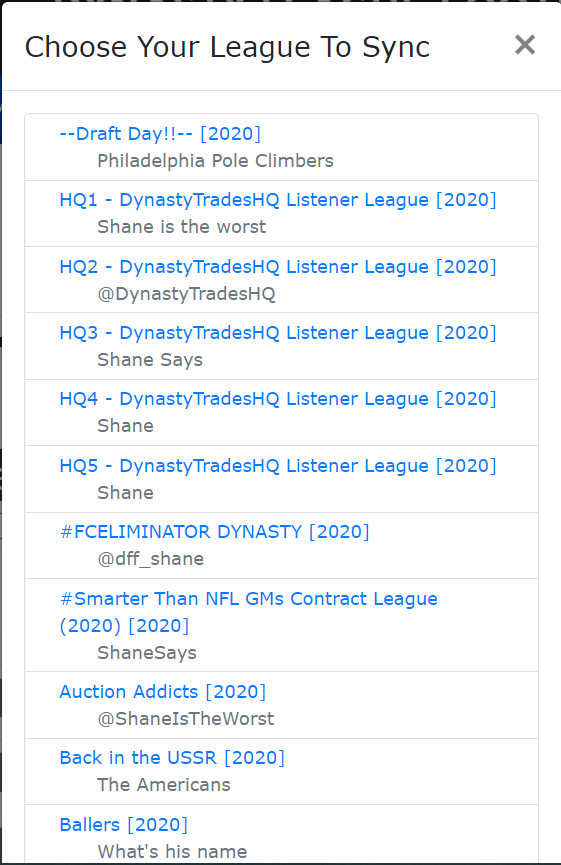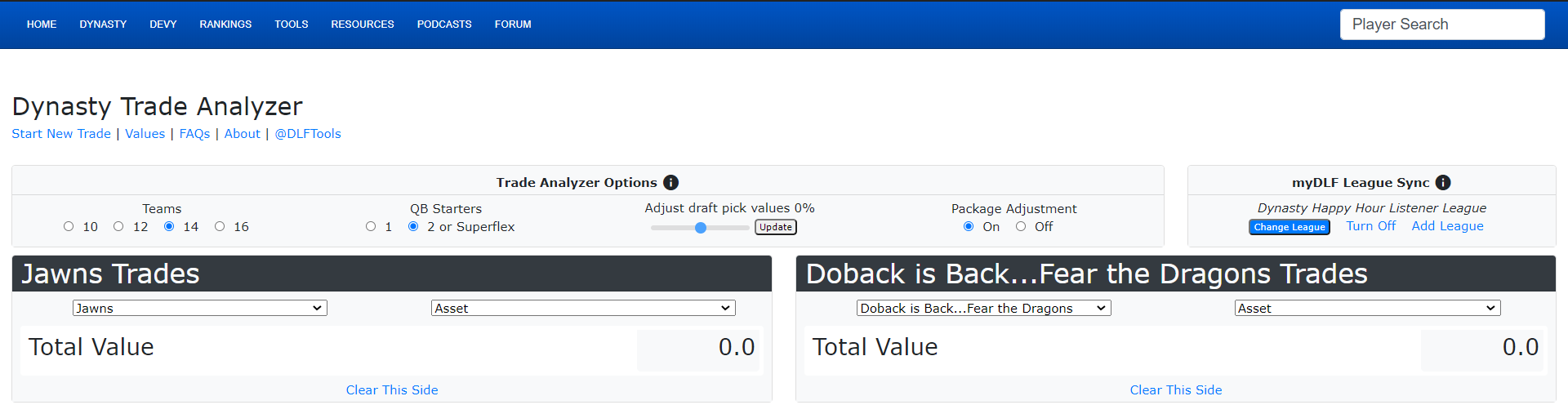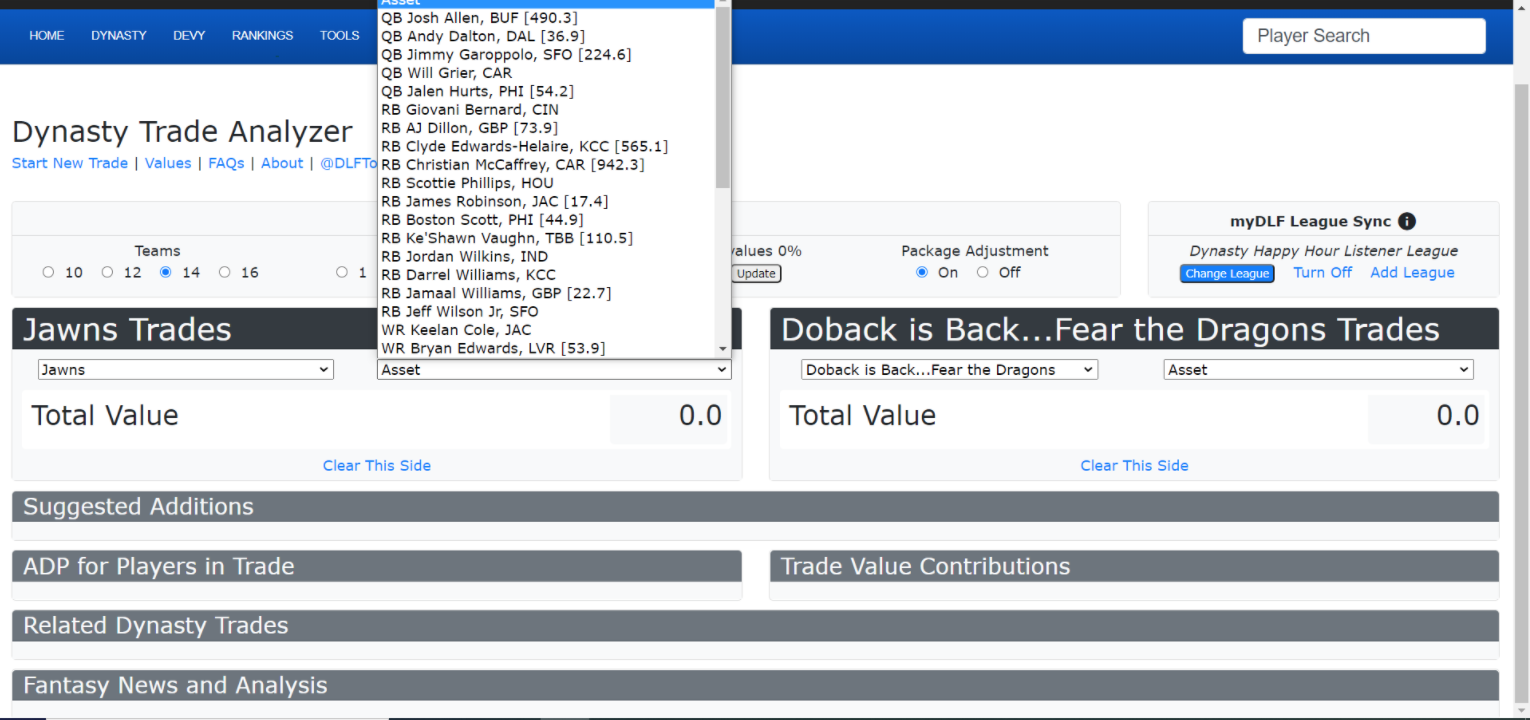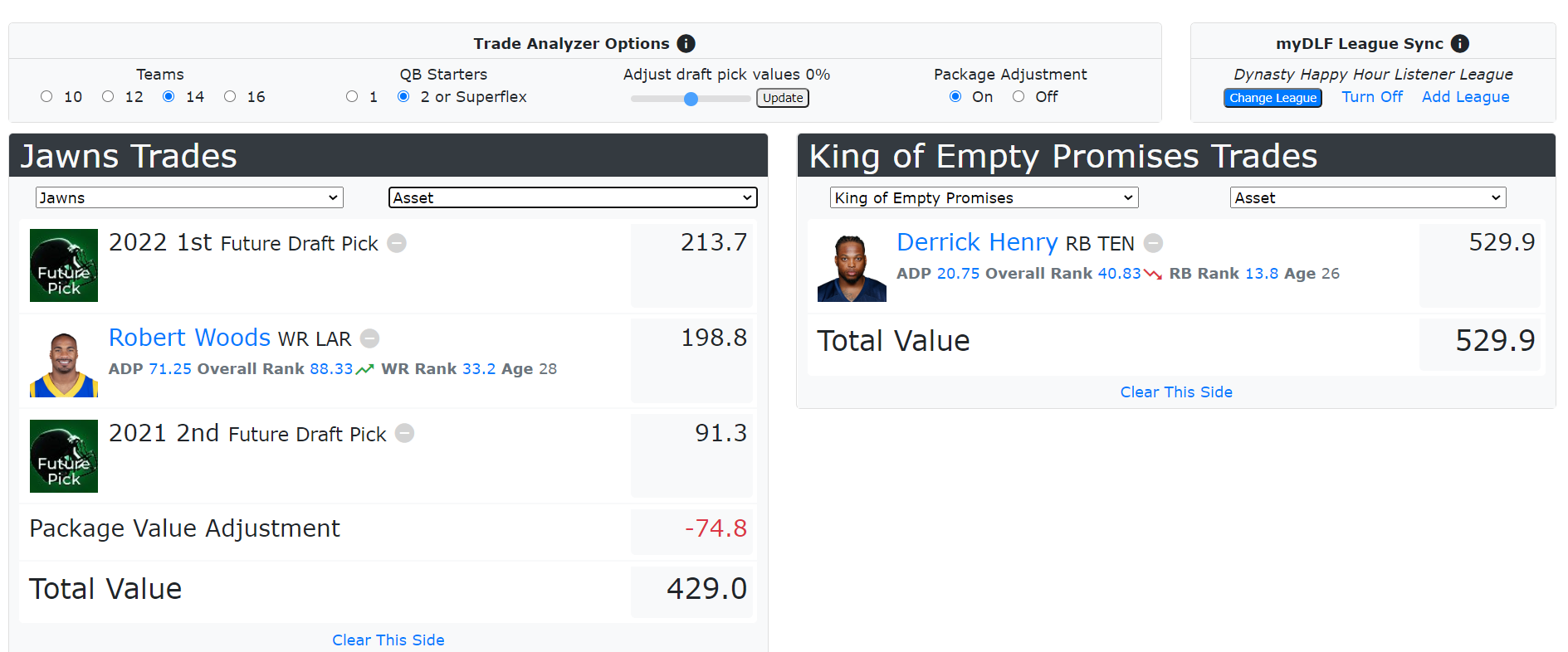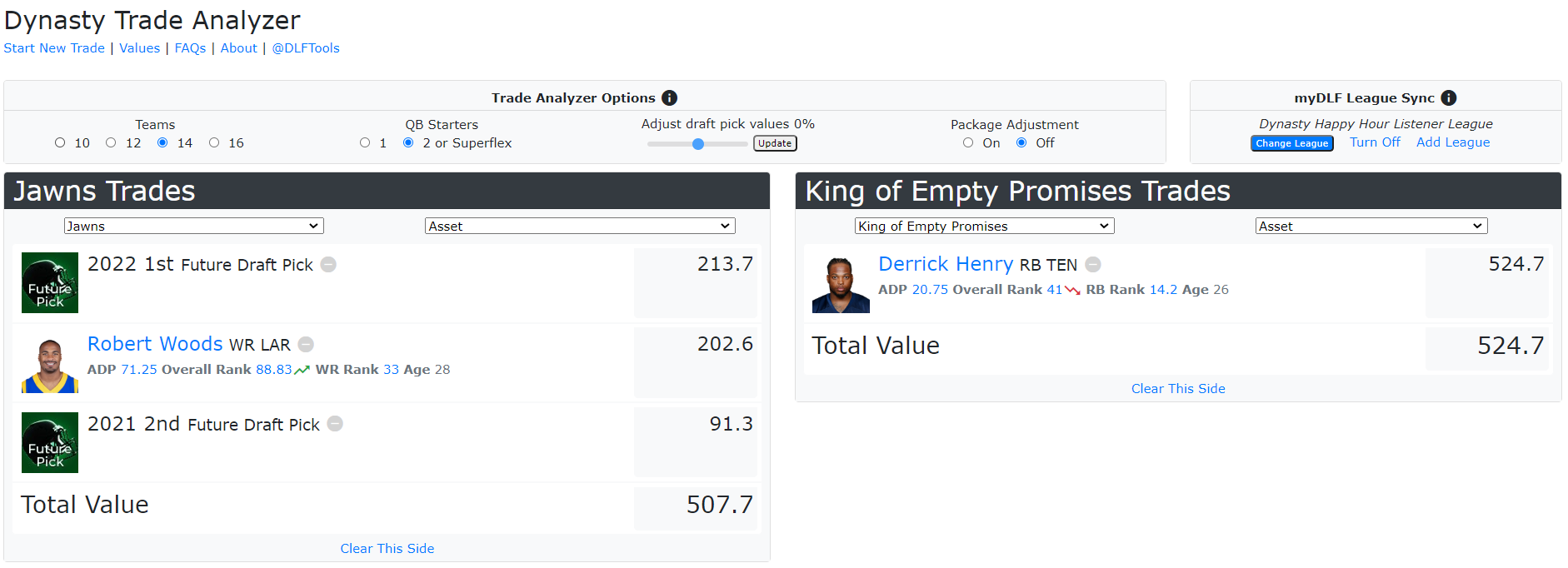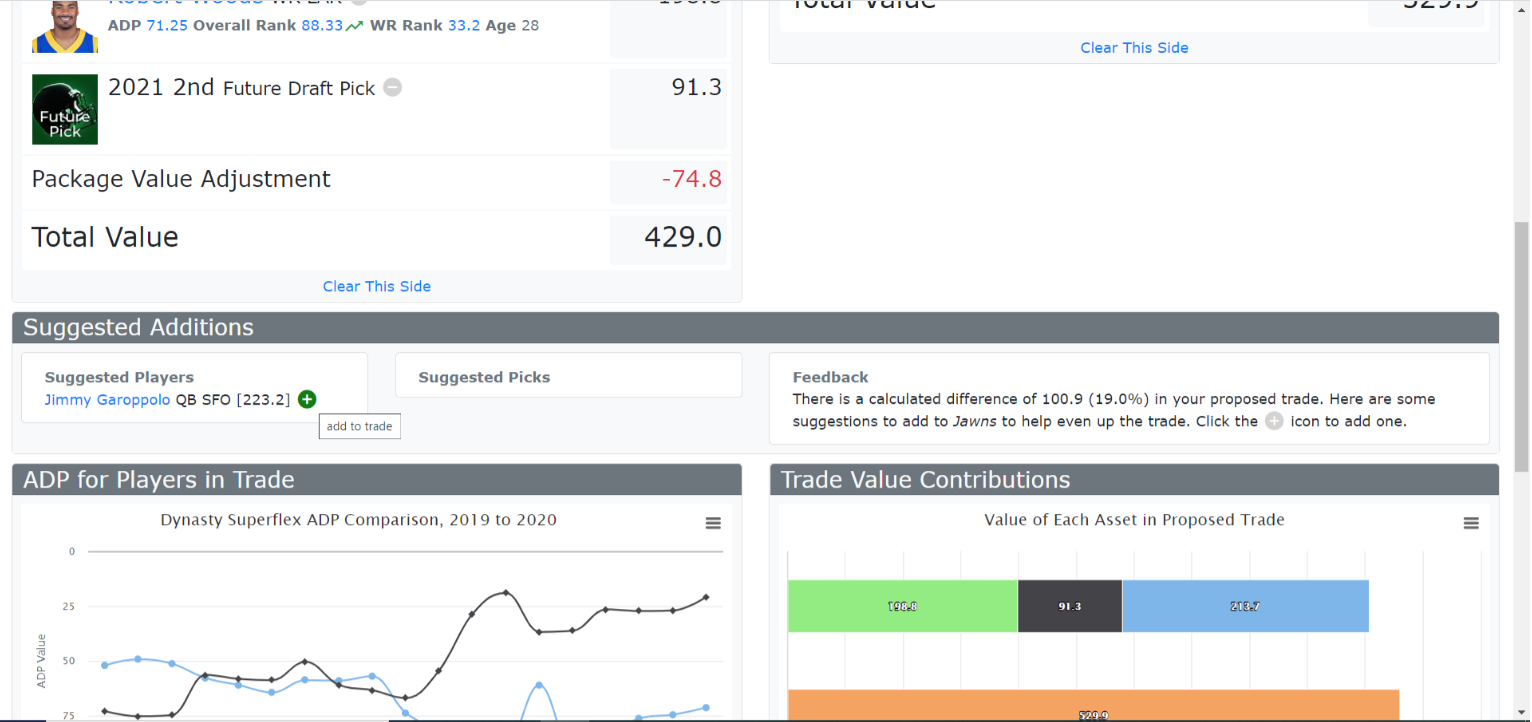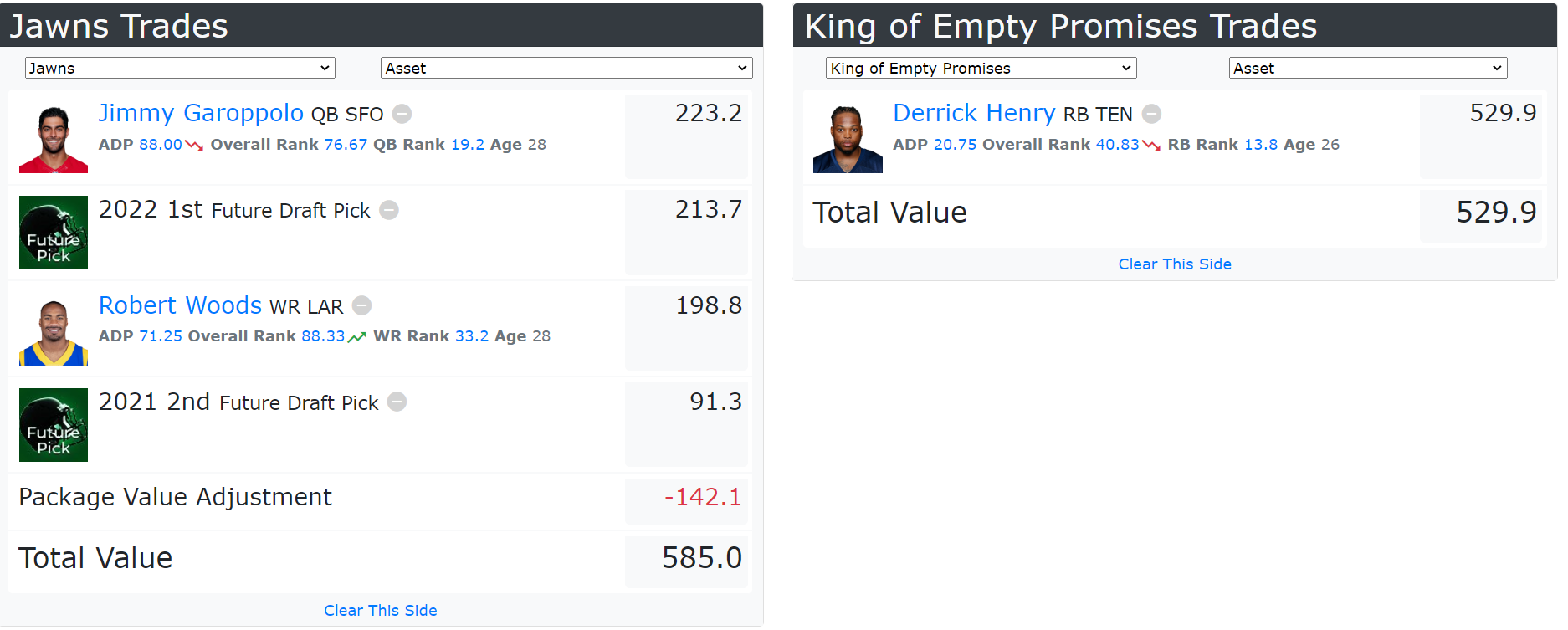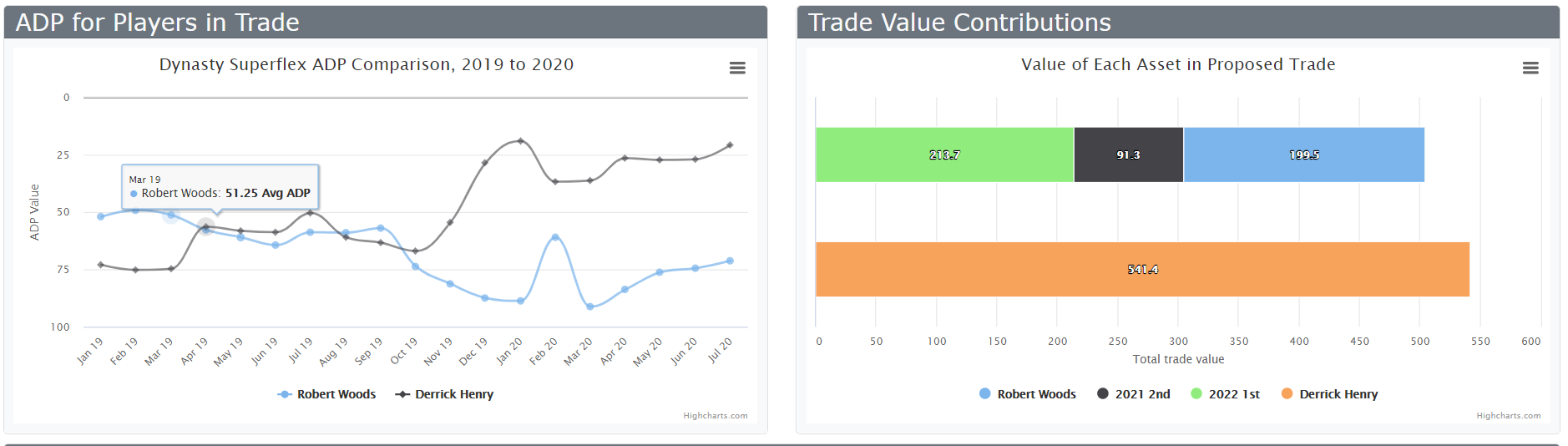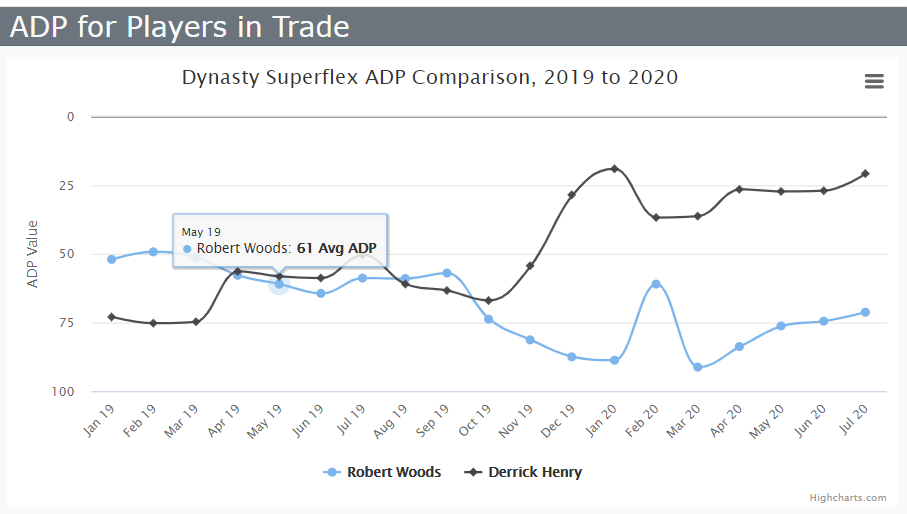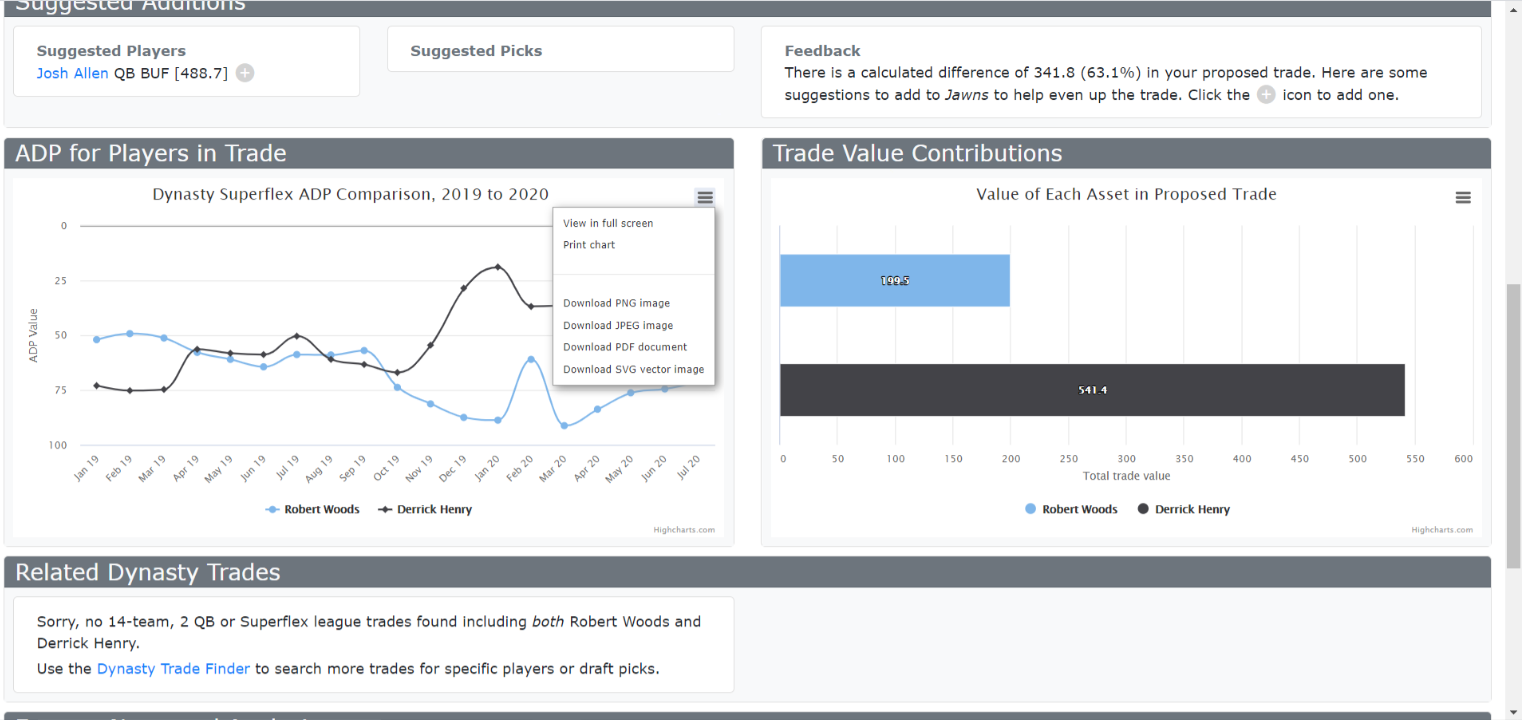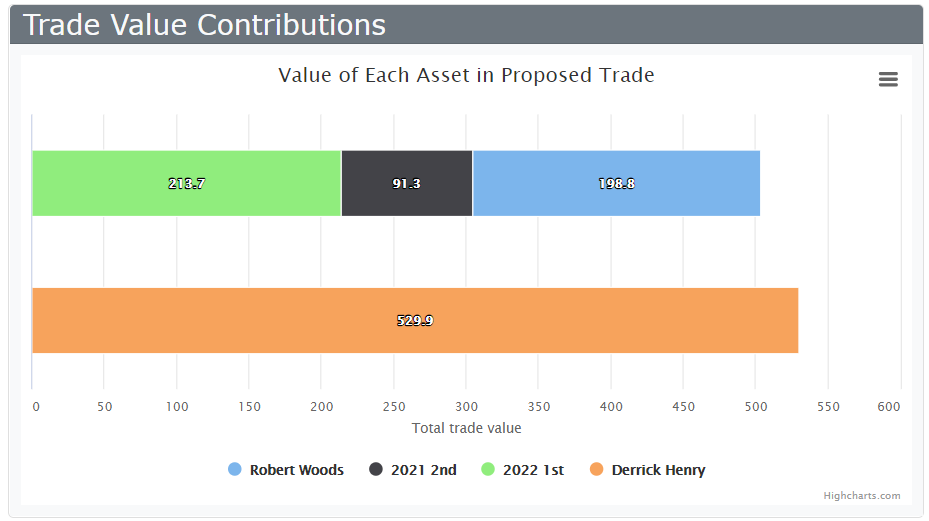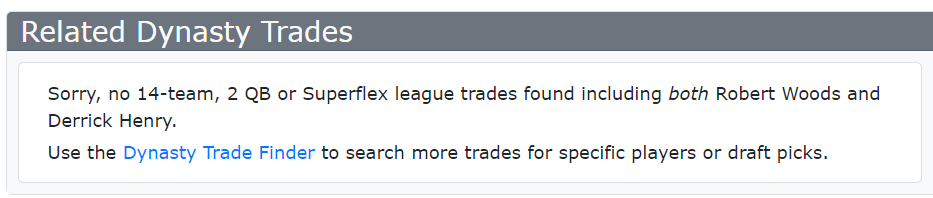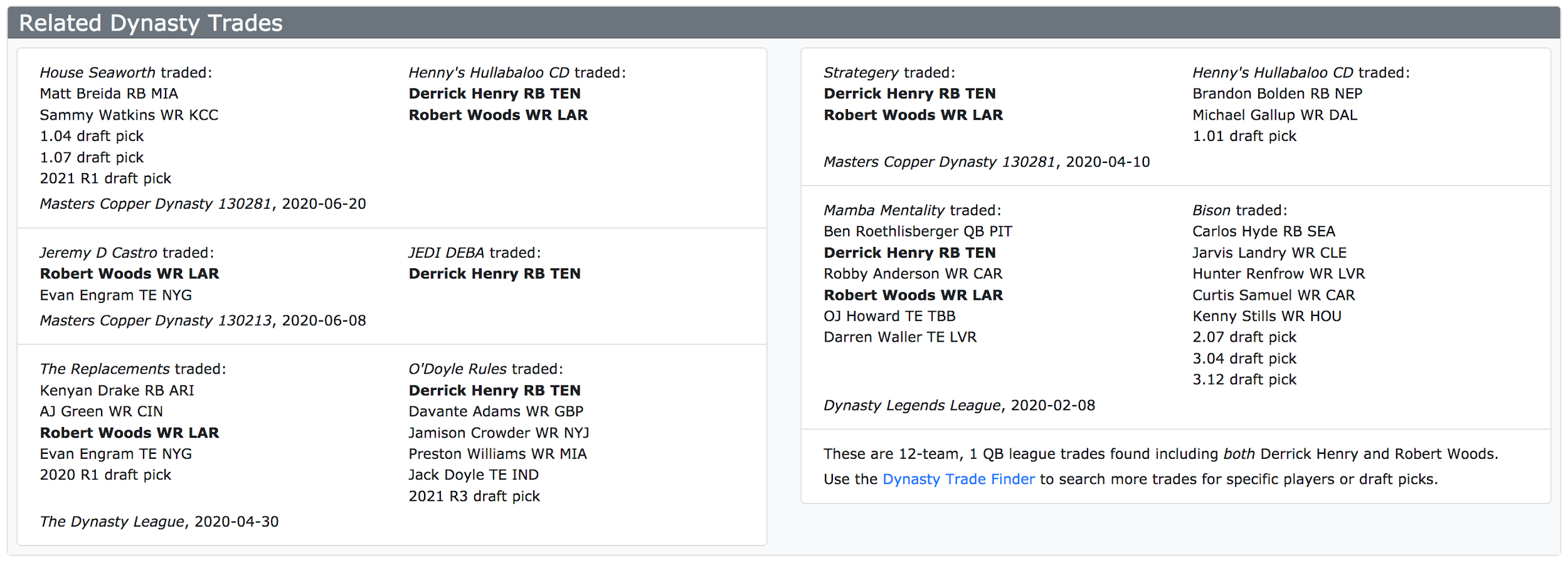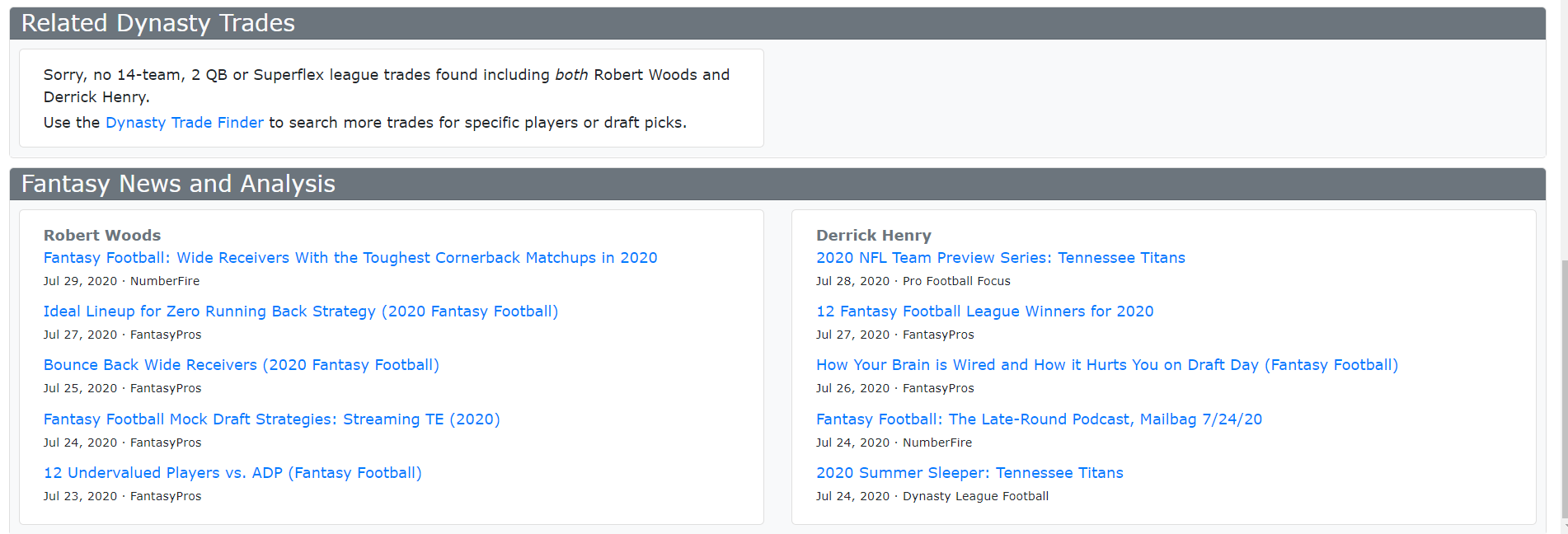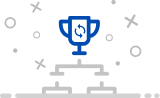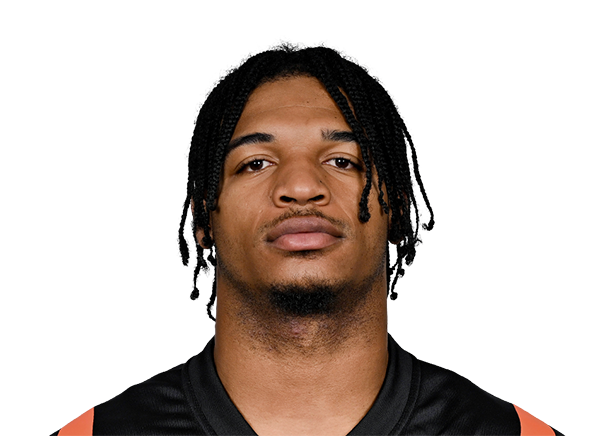DLF Dynasty Trade Analyzer: A Breakdown and an Example
One of the favorite pastimes of dynasty football league members has to be trading. I know it’s one of mine, as I’ve noted on the podcast I co-host (Dynasty Trades HQ), which (in theory at least) is dedicated to the art of the trade. Being an avid trader is one way to stay ahead of your other league-mates. I look at trades as puzzles.
I examine other rosters to see what pieces they have that fit my roster, and what pieces from my roster can I give up to acquire those players. When putting a puzzle together, it helps sometimes to have a framework to refer to and DLF has provided you with one with the Dynasty Trade Analyzer tool.
Some dynasty players like to bounce trade ideas around on the Twitterverse, some prefer to bounce those same trades off other dynasty players they trust. There are also people like me, who think they’re smarter than the room and generally just make trades based on their own methods. (Don’t be like me). No matter what your current method of crafting or assessing a trade offer I strongly suggest you add the trade analyzer to your process.
First things first. Select the Dynasty Trade Analyzer link from the Tools drop-down menu.
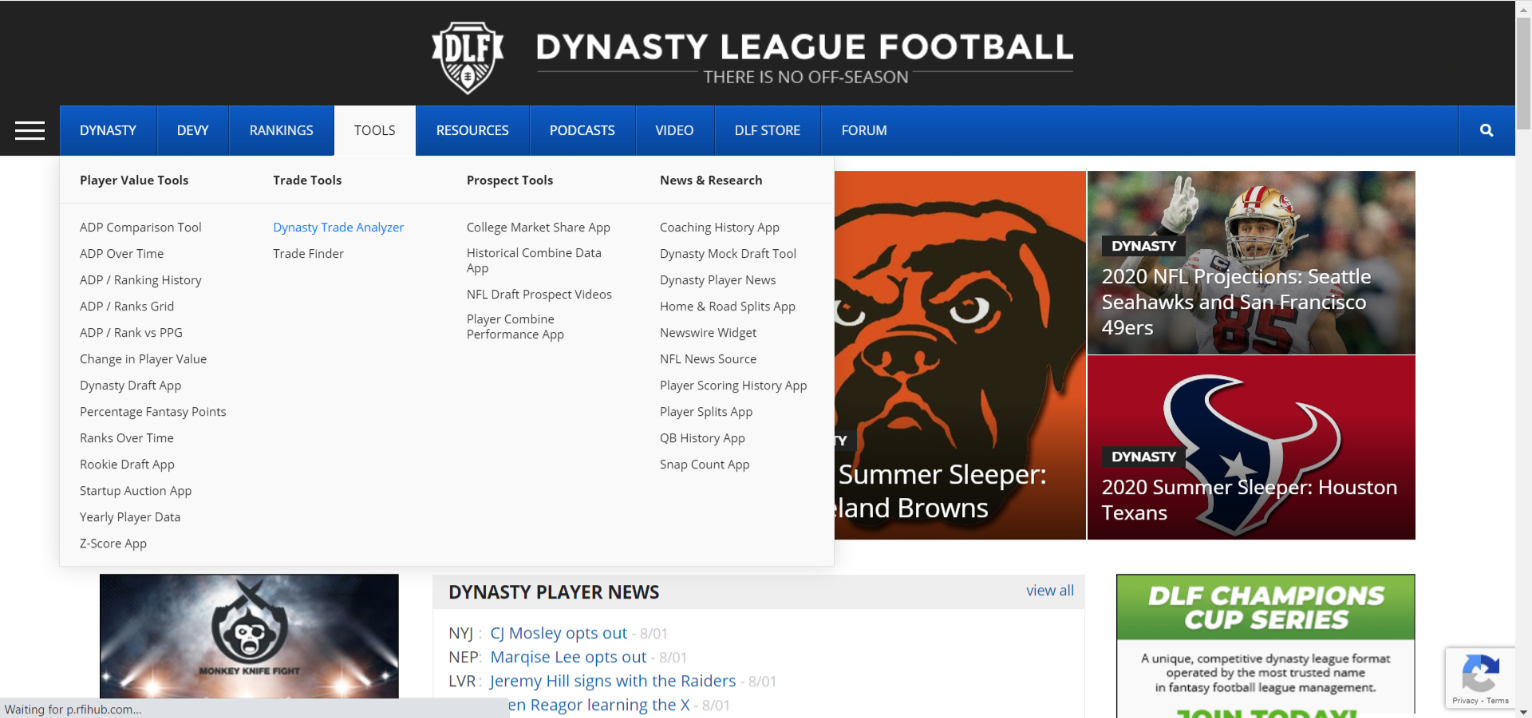
Then you can select one of your leagues that is synced via the myDLF tool or add a league that isn’t already synced. If you don’t want to sync your leagues or if your league isn’t on MFL, you can still use the analyzer. You’ll simply need to select your league settings and format and the tool is ready to go.
If you need to add the league, select the “Add League” button. You can sync all of your leagues, which is incredibly useful if you play in say 50+ dynasty leagues.
If it’s a league that’s already synched then hit the “Select League” button and then choose your league:
When you select your league, the trade analyzer will load all of your league information including team rosters, format (superflex or 1QB), scoring settings, league size, etc. As an example, the league I’ve selected below is a 14-team superflex league.
You can use the tool to either craft a trade offer or analyze a trade offer you received. As noted on the about “About” page for the trade analyzer: “Player values are drawn from Rankings, ADP, as well as recent trade data to help shape player value”.
Let’s look at a real-life example to help illustrate how we can use this tool and some of its benefits. In a league where we start two running backs, and I’m heavy at wide receiver I decided to take a run at acquiring Derrick Henry. With Henry locked in for the next two years, he’s the perfect player to add to a win-now roster, as mine just so happens to be in this particular league.
The initial offer I initially brainstormed was Robert Woods, a 2021 rookie second-rounder and a 2022 first-round rookie pick. The first thing you need to do is select the assets drop-down menu and every player on your roster and future rookie draft pick appears.
Then add each subsequent asset (for each roster) from the asset drop-down menu, and the trade analyzer will provide a Total Value amount for each side of the trade offer:
An important caveat to note is the “Package Adjustment” toggle. A common complaint about trade calculators is that you can “trick” them into showing a trade is fair by sending offers with multiple players on one side of the offer. The “Package Adjustment” will compensate for unbalanced trades by taking this into account. Roster spots, even roster spots earmarked for future draft picks, are valuable to your fantasy team, so my side of this offer sees a reduction in total value from the Package Adjustment because the Derrick Henry owner (eventually would) need to cut two players to make room for the assets I’m sending them.
Above you can see with the Package Adjustment selected the Derrick Henry side comes out ahead by 100.9 points. But turning off that adjustment decreases the difference to just 17 points, as seen below.
As a general rule of thumb if you are in a league with deep starting rosters (ten or more), and 12 or more teams I suggest turning off the Package Adjustment. If you play in leagues with smaller starting rosters then by all means keep the adjustment on.
If all this tool did was give you trade values, it would still be pretty cool. It would be an excellent calculator. But this tool is an “analyzer” so it digs much deeper.
If you’re crafting a trade you also get feedback with ‘Suggested Additions’ (pulled from your actual roster) to help make the trade more palpable. A quick note – for this example, I have left on the “Package Adjustment”. The analyzer suggests adding Jimmy Garoppolo to make this a fair offer to obtain Derrick Henry. You just hit the little icon next to Garoppolo’s name viola he is added to the offer (see below), and the Total Value has now been updated for your (my) side of the trade.
You’re provided the ADP for each player in the trade as well as their individual trade value contributions.
The ADP value goes back a full calendar year which provides a handy little snapshot of how much hype a player may have recently gained. Robert Woods in the blue line, and as an aside is incredibly undervalued year over year.
You’ll notice in the right-hand corner the three lines. That’s a drop-down menu that will allow you to save the ADP chart or download it in several different formats.
This allows you to send that ADP chart to your league mate during trade negotiations to help sell them on your offer. I know, I know, ADP shouldn’t be used for trades, but some owners still cite it anyway, so use that to your advantage.
The Trade Value Contributions provides the value of each player or pick involved in the deal if you want to know the individualized value of each player and which player/s to remove from an offer.
But that’s still not all!
The analyzer will also provide you Related Dynasty Trades made on MFL involving the players in your trade offer in leagues with the same settings. As you can see below, not one 14-team 2QB/superflex league involved a trade with both Robert Woods and Derrick Henry. But you’re also provided a handy link to the Dynasty Trade Finder (another amazing tool) if you want to search out trades involving either of those players separately.
Hit that Dynasty Trade Finder and you can search for trades involving Henry, Woods in 12-team leagues.
Lastly, you’re also provided links to Fantasy News and Analysis from some other excellent fantasy football websites (none are as good as DLF, but that’s okay), involving the players in your trade offer. Knowledge is power, and canvassing the thoughts of some other great fantasy minds is never a bad thing.
Admittedly I have not always been the biggest proponent of “trade calculators”, but the Dynasty Trade Analyzer is so much more than that. If you’re a DLF subscriber and you aren’t using this tool when making trades, you’re doing trades wrong.
- Dynasty Fantasy Football Mailbag: Pivoting Away from Jonathan Taylor - August 29, 2023
- Dynasty Fantasy Football Mailbag: Kyle Pitts, Brock Purdy and Roster Construction - August 22, 2023
- Dynasty Fantasy Football Mailbag: Late-Round Stashes and More - August 15, 2023