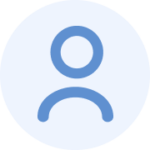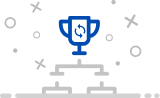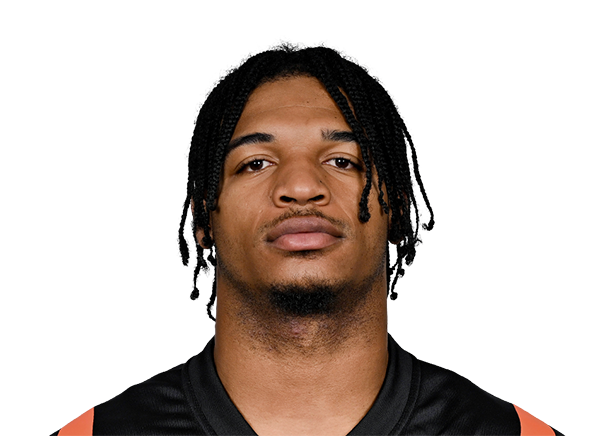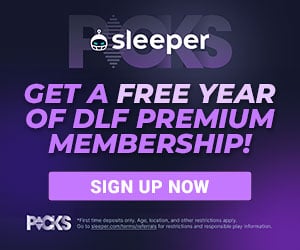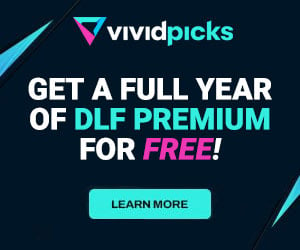FADS Worksheet now Available!
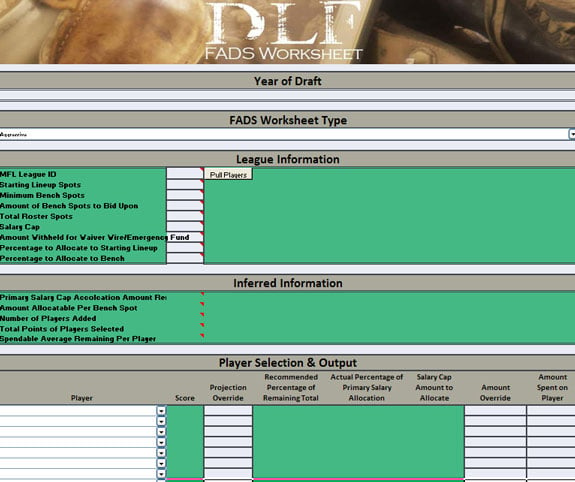 What in the world is FADS?
What in the world is FADS?
If you’re new to the site or even missed a day or two of coming to the Premium section of DLF, you could be forgiven for asking this question. Due to how late the concept came out last year, it was not able to be taken advantage of by very many readers. However, this is a new off-season and it’s still quite young. To introduce those of you unfamiliar with the strategy (and to refresh the memories of those who have heard of it) a bit of history is in order.
In June of 2012, I introduced the concept of a Flexible Auction Draft Strategy, or FADS, to the readers of DLF Premium. In this article, I laid out three possible versions of FADS based upon how an owner values different aspects of fantasy football – those three versions were as follows:
1.) An aggressive approach which focused on get the best possible lineup for an owner but with very limited depth
2.) A value and depth based approach which seeks to value an owner’s bench and starting lineup roughly the same
3.) A balanced approach which allows an owner to determine what percentage of their salary cap they want to allocate to their starting lineup and what percentage they wish to allocate to their bench.
The article was well received and several readers both in the comments and through various other avenues requested that both DLF and I provide a FADS worksheet based upon my concept they could use for their own auction drafts. Well, DLF’ers, we’ve listened and we are happy to announce that starting today you can download the FADS worksheet from the DLF Premium site and can use it immediately. The sheet has built in functionality to pull data directly from MyFantasyLeague.com if your league uses that site or, conversely, if you use another league hosting site you can manually fill out the worksheet. Whichever method you chose it works great!
While I was very pleased with the concept when I unveiled it, I have had a year to test it and to add some minor additions to it. I can safely say I have never been more certain that this concept will help a great number of auction owners and that it holds the potential to revolutionize how auction drafts are prepared for much in the same way that Average Draft Position (ADP) has helped standard draft owners prepare for their leagues. What the FADS methodology does for auction owners is allow an owner to get realistic and tailor-made values for players based upon the scoring his or her league employs. Gone are the days of trying to cram the square pegs of pre-defined player values released by fantasy sites into the round holes of your league’s custom scoring, number of franchises and specialized line-up and roster requirements. No two leagues are exactly the same and as such player values can vary drastically between leagues based on how each league is set up. I hate to be overly dramatic here, but FADS can be nothing less than revolutionary for those struggling with player values from one league to another.
Those are big words I can hear many of you saying and I completely understand how people might be skeptical of such a claim. If I were in their shoes, I’d be just as skeptical if not more skeptical. However, instead of me trying to convince you through words that this methodology is ground-breaking I’d rather do so through some actions.
Therefore, this article will serve as a quick start guide to the FADS worksheet hosted on DLF. I will walk you through how to get player values based upon your league’s unique set-up and will position such that you will be the most prepared you’ve ever been for an auction draft.
Follow these steps:
1.) When you open the FADS Excel worksheet you may be prompted by Microsoft Office with a Security warning stating that the worksheet needs to run code in order to functional fully. You will need to hit the “Enable” button for this worksheet to work properly. If you do not enable this ability or refuse to allow it to run, then sadly this article ends here for you. After you’ve enabled the FADS worksheet to run as it needs to we can start filling out the sheet.
2.) The first question you’ll be prompted with when looking at the worksheet is “Year of Draft” – this will require a full four digit year. If you are conducting the draft in April of 2013, you will enter the year as “2013” in this field. Next, the second field to fill out will be under the heading “FADS Worksheet Type” – this is a dropdown field which gives you three options “Aggressive”, “Balanced” and “Value-Depth”. This selection will determine how the players you select later in the worksheet are valued. For this demonstration I will select “Balanced”, you may select whichever strategy fits the kind of team you wish to field, do not just select (or avoid) “Balanced” because I’m using it as an example.
3.) After we have the year and the worksheet type, we will have to start entering information that pertains to the league itself. This information must be entered in the “League Information” section. The first question in this section is “MFL League ID.” If your league is hosted by MFL, this will be the number represented by the bold red “X”’s in the following web address:
http://www26.myfantasyleague.com/2013/home/XXXXX#0
If you are having problems finding your MFL league ID, you can ask your commissioner or email MFL directly, they are very good about following up with any questions.
4.) After entering the league ID, press the button directly to the right of this field labeled “Pull Players.” This button will go out and contact MFL, download all the player data associated with your league and store it in the worksheet. Please be patient after pressing the button – the process can take a while depending on the speed of your computer and internet connection, at times it may appears as if Microsoft Excel is frozen or locked up – it’s not, it’s simply downloading a lot of player information. This worksheet needs to get every player your league tracks as well as the scores they posted for each week last season.
5.) Once that process is complete, you’ll need to enter the number of players you are required to start each week in the field labeled “Starting Lineup Spots.” Just as you did with “Starting Lineup Spots,” you must also enter the number of minimum bench spots in the field labeled “Minimum Bench Spots,” you must enter how many bench spots you would like to bid upon in the field labeled “Amount of Bench Spots to Bid Upon,” Finally, you must enter the total number of roster spots required by your league in the field labeled “Total Roster Spots.” Again, if you have any questions about these numbers, your commissioner should have absolutely no problems answering these questions for you. If your commissioner doesn’t answer these questions, you may want to consider a different league.
6.) After getting all of the information required for player requirements out of the way, you’ll need to find out how much your salary cap is in your league. Depending on how your league is set up, this could be $50 or even $1 million or more. Part of the fun of auction leagues is that values don’t have to be the same in every league – the difference makes it challenging. Once you find out what each team in your league is allocated for their salary cap, enter that amount in the field labeled “Salary Cap.” If you would like to keep some money in reserve for waiver additions or for an emergency fund during the season, enter that amount in the field labeled “Amount Withheld for Waiver Wire/Emergency Fund.” Finally, determine how what percentage of your salary cap you would like to allocate to your starting lineup and what percentage you want to allocate to your bench and enter those percentages in the respective fields labeled “Percentage to Allocate to Starting Lineup” and “Percentage to Allocate to Bench.” Remember, these percentages must, MUST equal 100% – if they do not, an error will appear and your values will not be accurate.
Once the information thus far in the article has been input you can start to get some solid values out of the FADS worksheet. The section labeled “Inferred Information” is information that the worksheet has learned about your league and bidding style based upon the information you’ve entered, there is nothing you must enter or change in this section. This is where things start getting interesting and fun!
7.) In the section labeled “Player Selection & Output,” you will need to start selecting the number of players required in your league’s starting lineup requirements. So, if your league requires you start nine players (1 QB, 2 RB, 3 WR, 1 TE, 1 DST and 1 K), you must select those same requirements in this section. These players will need to be who you want to draft so think about it, don’t just choose anyone. As you start to select the players, you’ll notice numbers start appearing next to their names. The first column next a player’s name is “Score” – this column displays the number of points your selected player accumulated in your league last season. Note: This is only true if you are using an MFL league ID and have pulled players from that league. The second column is “Projection Override” – if you are not comfortable using last year’s total points as a basis for calculating a player’s worth this season, in the cell associated with this player you would type in the amount of points you believe this player will score this season. This is of extreme importance when trying to gauge how much you should spend on a rookie in a start-up draft. Since there is no scoring history for a rookie, you will need to make your best guess as to how they will perform this season and type it in the cell associated with this player and column.
8.) Once you’ve entered this information, you will now see in two of the next three columns (Recommended percentage of Remaining Total and Salary Cap Amount to Allocate) numbers that tell you how much of your cap you should spend on the selected player. One of the columns is a percentage amount while the other is the actual dollar amount; they are however the same amount just displayed two different ways. These numbers are what you’ve spent this process attaining. The column labeled “Salary Cap Amount to Allocate” is just as the title describes – it is the maximum amount the FADS worksheet is telling you that you should spend in order to obtain that player while still having enough cap space to obtain the other players on your list as well as your bench players. The good thing about FADS is that if you spend less money obtaining that player, or unfortunately more, it can adjust the amounts for the other players you’re targeting to account for the difference.
So, how does it know how to alter the amounts based on the amount you spent on any given player?
Simple, the last two columns (Amount Override and Amount Spent on Player) perform this magic. Any values entered in these columns will force the FADS worksheet to recalculate the values for every other player in your list. The first column, labeled “Amount Override” is for circumstances when you fall in love with a player and absolutely must own him or for instances where bidding on a Defense/Special Teams or kicker. The FADS worksheet values points more than anything, so if it sees that a D/ST or kicker have scored as many points as a running back or wide receiver, it will value those points the same despite the fact that in fantasy football owners value these points less. So, for this example you might only want to spend a dollar or two of your cap room on a D/ST or kicker. To do this you would enter either a 1 or 2 in the cell associated with your D/ST or kicker. By doing what I just explained you will free up much more of your salary cap to pursue the players you are targeting. On the flip side, what if you got a deal on a player? What if the FADS worksheet told you to spend more on a player than your league mates were comfortable spending? Well, first off, congratulations! Secondly, you will want to take advantage of those extra cap dollars in your strategy – to do this, simply enter the actual amount you won a selected player for in the cell corresponding to the column labeled “Amount Spent on Player.” Once you do this, the FADS worksheet will recalculate the numbers and will allocate that extra salary cap room to the players it thinks you should now spend that extra money on.
After entering an amount, whether it is in the “Amount Override” column or the “Amount Spent on Player” column, you will now notice that the FADS work sheet has put a number in the “Actual Percentage of Primary Salary Allocation” column. This number tells you how much of your salary cap is allocated to the player in question. This number is interesting in the fact comparing how much you spent on a player versus how much the FADS worksheet suggested you spend on that player will give you a good sense on whether you got a good deal or not.
It is important to note that the FADS worksheet will also work for drafts that aren’t startup drafts, such as when teams can bid on players at the beginning of successive seasons. To do this, all an owner must do is determine the amount of salary cap he or she has available in that year to bid upon players and use that number as your available salary cap.
There you have it!
At this point, you have everything you need to both use the FADS worksheet and to dominate your salary league auction. I sincerely hope you found this article helpful and more than anything I hope your find the FADS worksheet as revolutionary as I have. Developing it has been equal parts fun, informative and frustrating, but I am very happy with the outcome and with the process I went through to develop it. I will never say I’m done with this worksheet (there are a few things I can think of to add even now), but as it sits currently it is very useful.
What I’d like any, or all, of those reading this to do is let me know what improvements you’d like to see made to the worksheet. Is there something missing that would help make this an even better product? Is there a bug that needs to be fixed? Is there any additional information or additional options you’d like to see included in the worksheet? If so, post it in the comments below. Thank you all for reading this and thank you for your support, especially the leadership here at DLF for believing in this product.