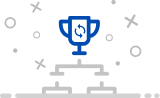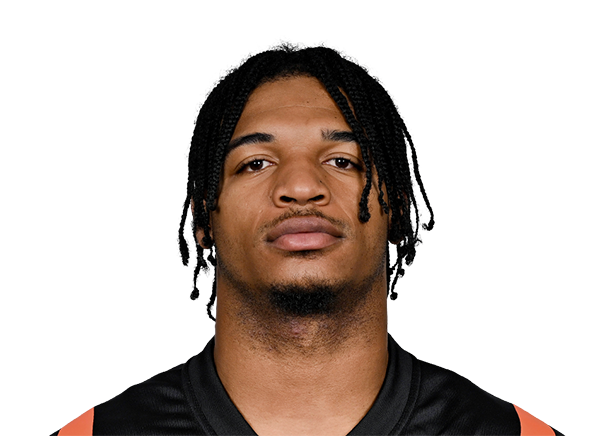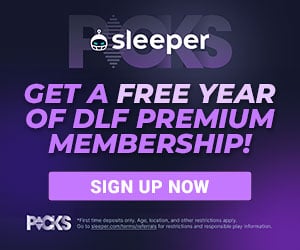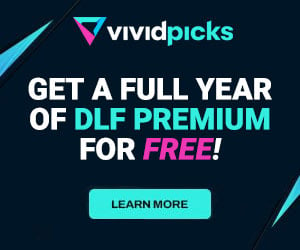New Dynasty Tool Tutorial: How to Use the Snap Count App
As part of DLF’s acquisition of FFStatistics, we are pleased to announce that the integration of the tools is continuing and they are now readily available to our premium subscribers. As each new resource is released, it will be accompanied by a “how-to” in order to familiarize our readers with the best way to utilize them for fantasy purposes. Up next is the Snap Count App.
Click here to access the Snap Count App.
Getting Started
When navigating to the tool, you will be greeted with a chart that is defaulted to the snap count percentages for Aaron Jones, Josh Jacobs, and Miles Sanders from 2019. I recommend clicking on the option in the top right to view the tool in full-screen mode. You are able to see the chart in a larger perspective.
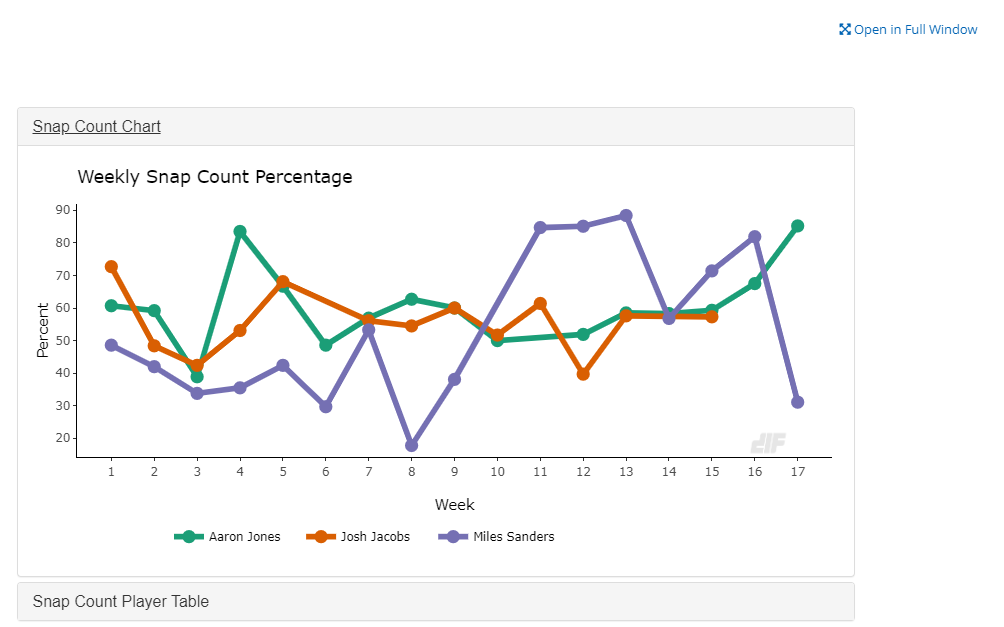
Toggle Options
Once on the tool home page, you can toggle the players and year of data you wish to view the snap count data for. This is located on the left-hand side of the tool home page. You may also choose between the number of snaps played or the percentage of the teams snaps played for any given season.
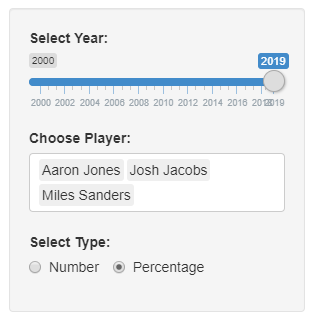
Snap Count Chart
Like many of the tools available from DLF, plenty of additional data is available by hovering the mouse over a data point on the chart. If using the number toggle option, you will see the number of snaps the player played in comparison to the other players you selected. Here we take a look at Phillip Lindsay and Royce Freeman.
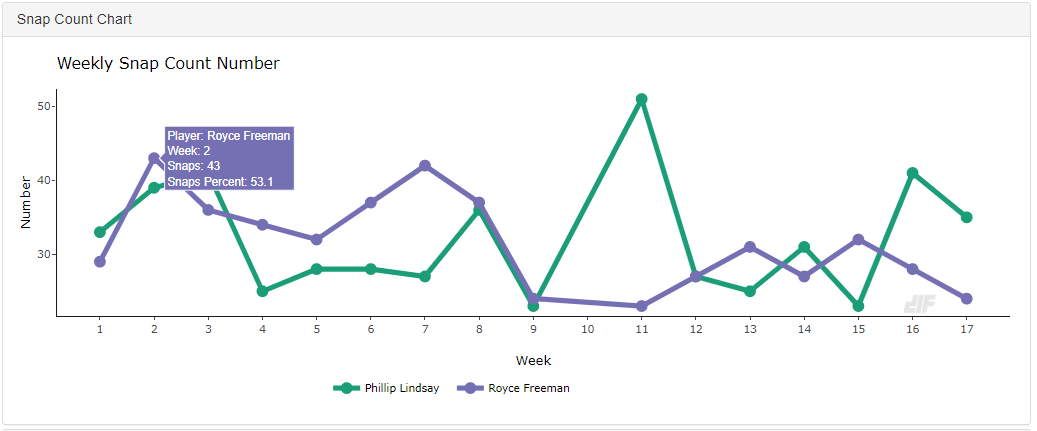
Notice that both the number and percentage of snaps are shown. The toggle option just changes the output on the chart axis from number to percentage, and vice versa. The next view is of the same two players except the are sorted by snap percentage instead of number.
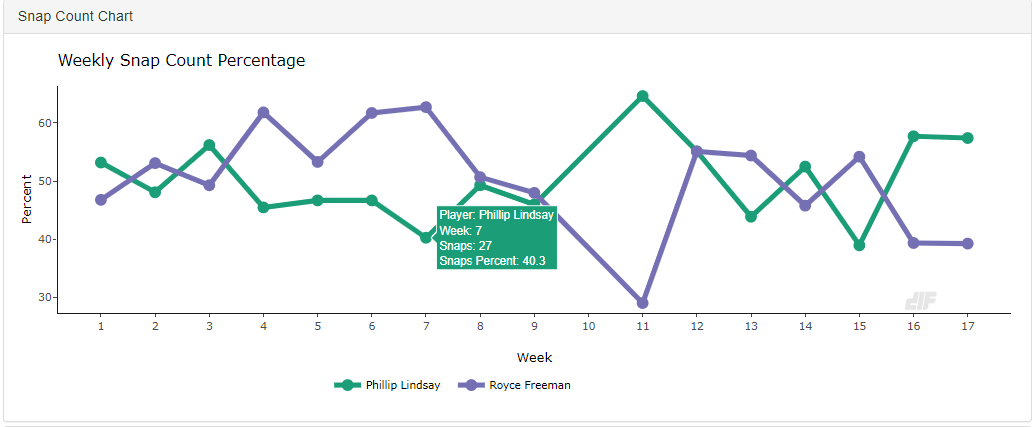
Snap Count Table
A table is also available and can be expanded below the chart. Simply click on the title, and you will see the data for the selected players for the particular year chosen. Going back to the default players loaded, we can now see a snapshot in numbers of a percentage or number of each player’s snaps played.
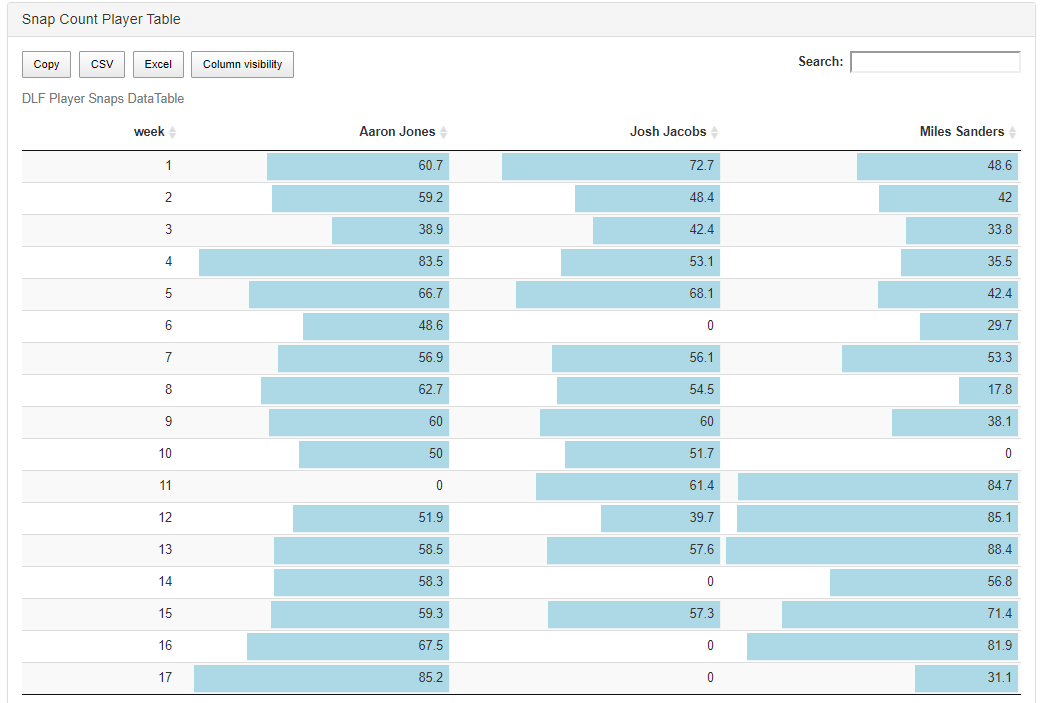
From here you can export the data into Excel and further toggle the players you have picked to sort the numbers further. The above shows the percentage view. By simply clicking back on the number bubble, we see the actual number of downs played per week.
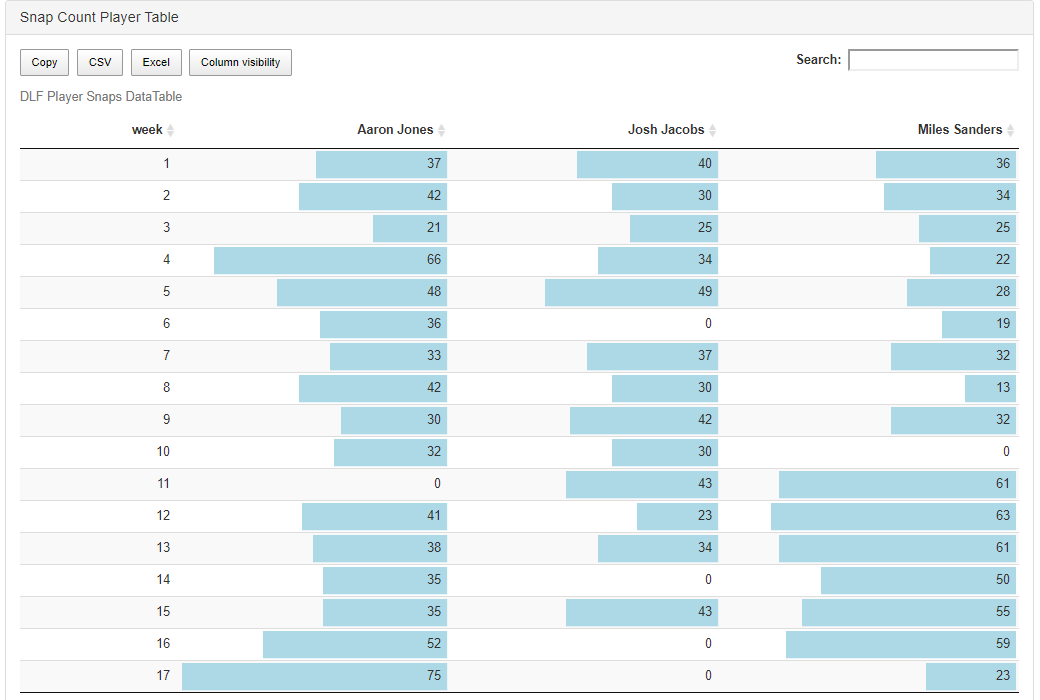
There is also a DLF raw snaps data table at the bottom of the app for all players for your convenience.
Wrapping it Up
You can have a lot of fun with this tool. A while back, I took some data from 2018 and it is crazy to see how many snaps Christian McCaffrey and Saquon Barkley had that season. The numbers were plugged in with the player’s PPR points to see if anything could be taken from the data, but in reality, the more snaps and touches a player has, the more points they score (obviously).
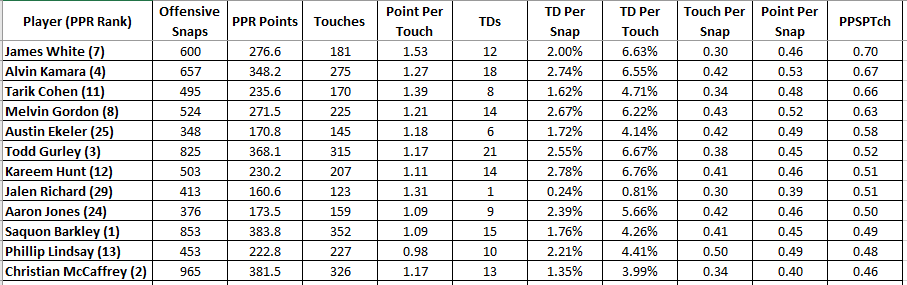
This is just one of many tutorials on the exciting tools that are being integrated into the premium content at DLF. We hope you found this lesson helpful. If you have any questions on how to use this or any other outstanding features on our site please message me on Twitter at @FFJeffSmith. Thank you for reading.
- A View From The 1.XX Series Recap - April 24, 2024
- 2024 Coaching Changes: The Dynasty Impact of Antonio Pierce to the Las Vegas Raiders - April 19, 2024
- 2024 Coaching Changes: The Dynasty Impact of Dave Canales to the Carolina Panthers - March 24, 2024